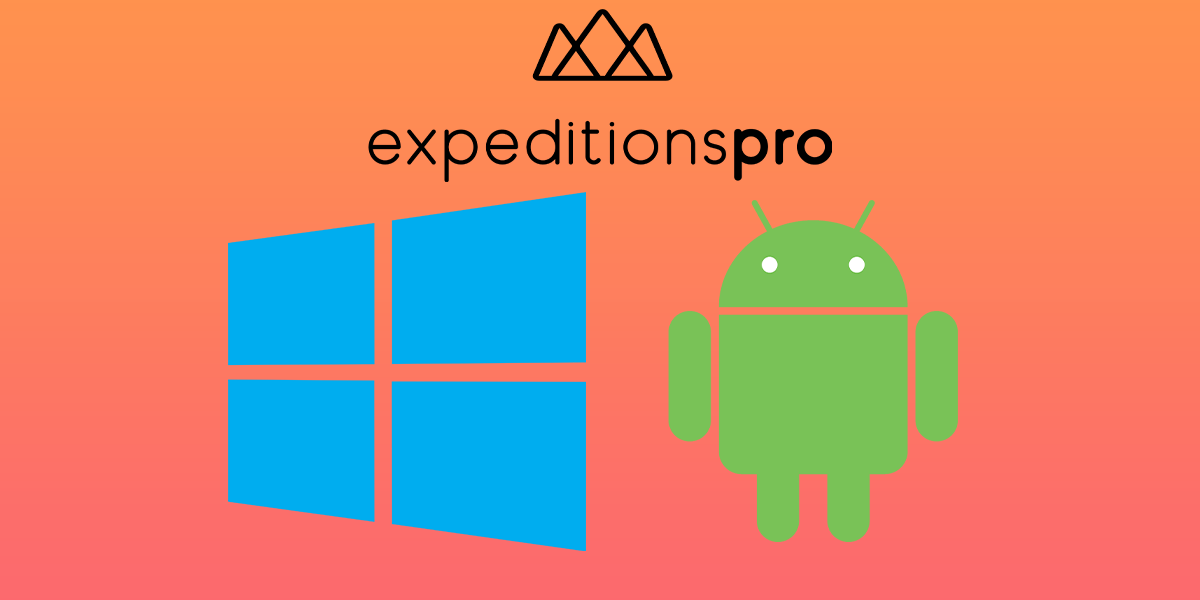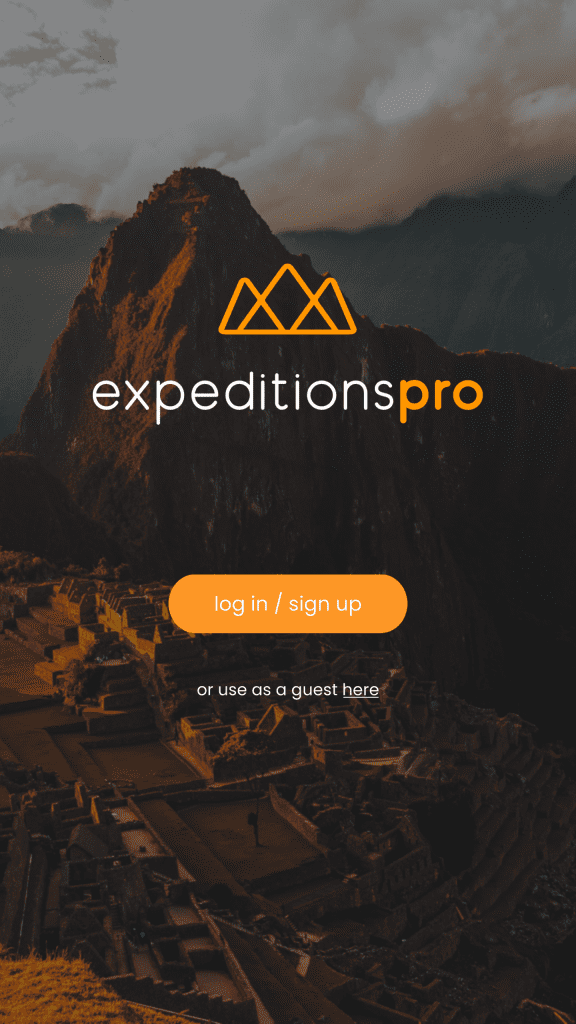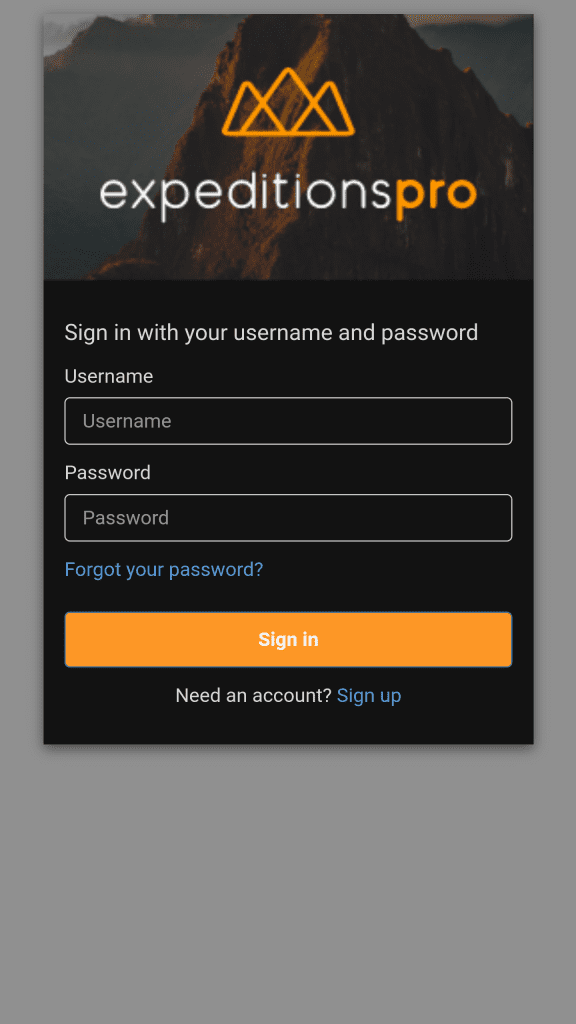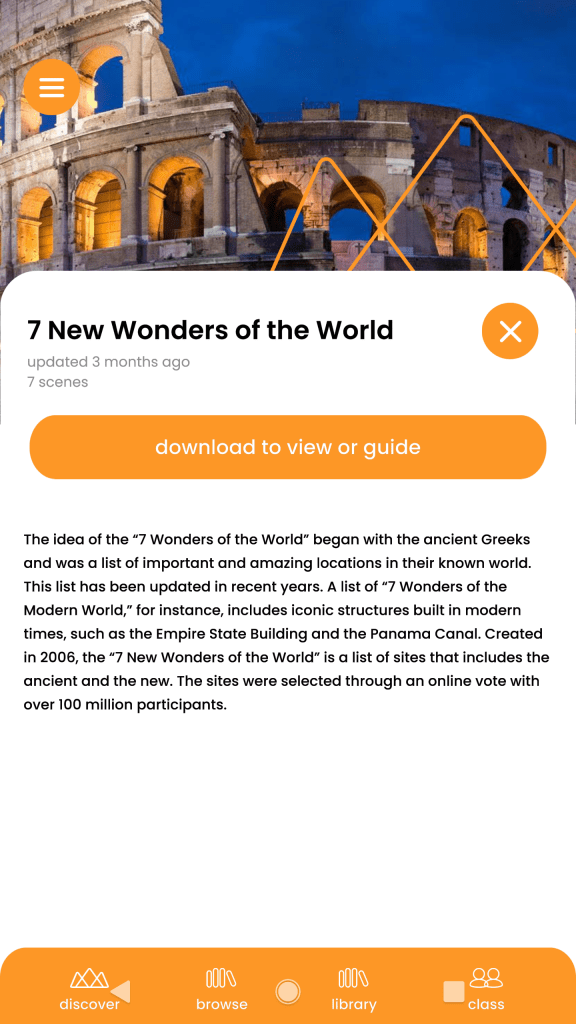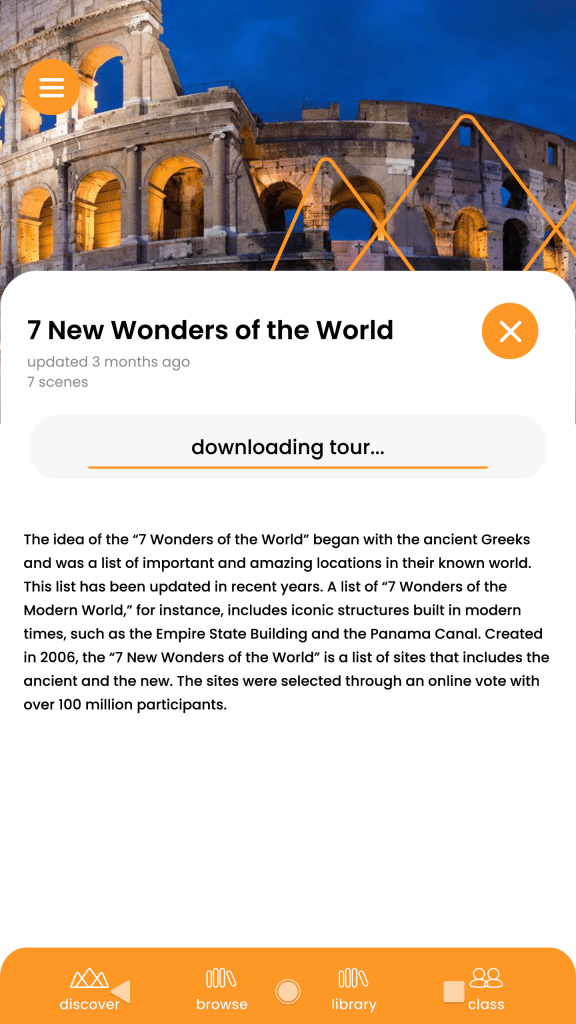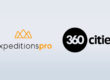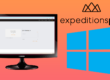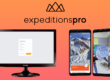The following guide will teach you how to browse tours on ExpeditionsPro using both PC and mobile devices.
ExpeditionsPro provides Free VR Tours and Expeditions in fully immersive Virtual Reality. It includes the same great features you are used to from Google Expeditions. Classroom content, working offline, instant annotation and simple touch interface all make a return.
ExpeditionsPro allows you to carry out a variety of functions. You can import previously created tours or create your very own. You can view public and professional tours and lead tours in the classroom. We’ll also be adding a number of great new features educators have been asking for such as Video Playback and playlist creation.
How to browse tours using a PC:
- Go to tours.expeditionspro.com
- Sign in with your ExpeditionsPro account.
- Click browse in the top right hand corner.
- You will now see a range of published tours.
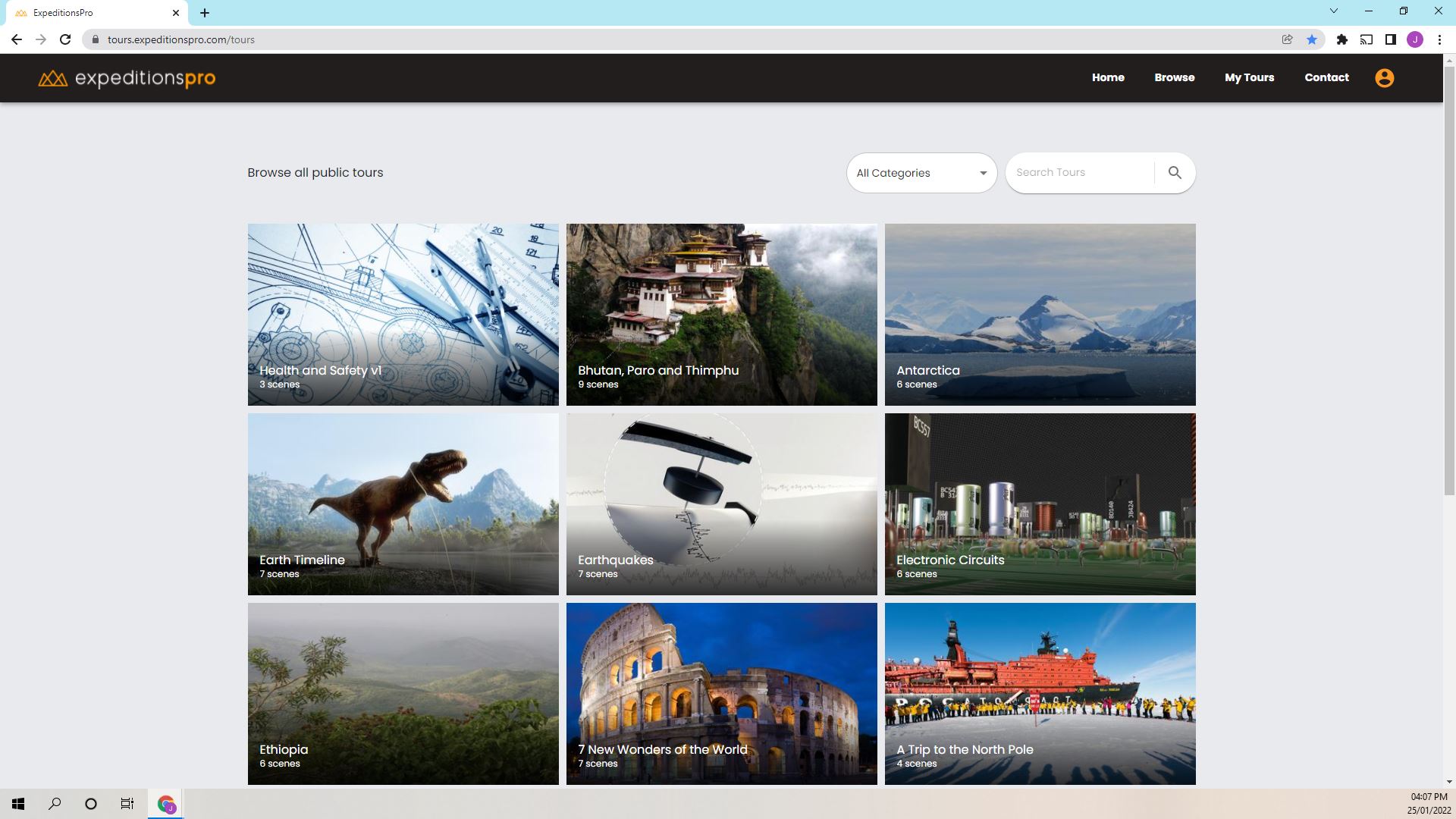
Click one that you would like to view
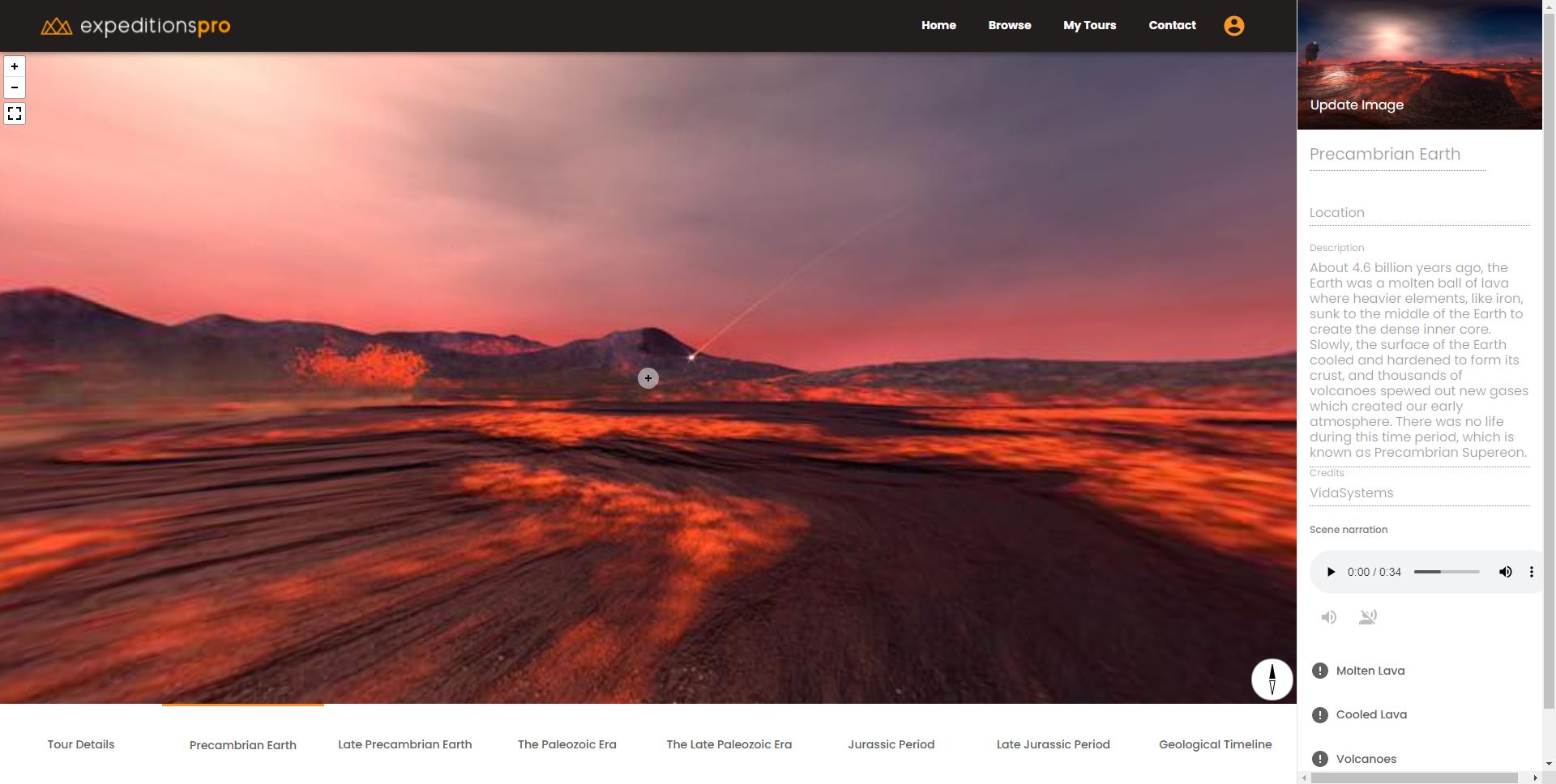
Now that you are viewing a tour, you can change between scenes by using the toolbar at the bottom. The right-hand panel is where you can view the title of the scene, the location, description, credits, scene narration and hotspots.
How to browse tours on an Android device
This is the ExpeditionsPro home screen. Tap browse on the bottom toolbar to browse the previously published tours.
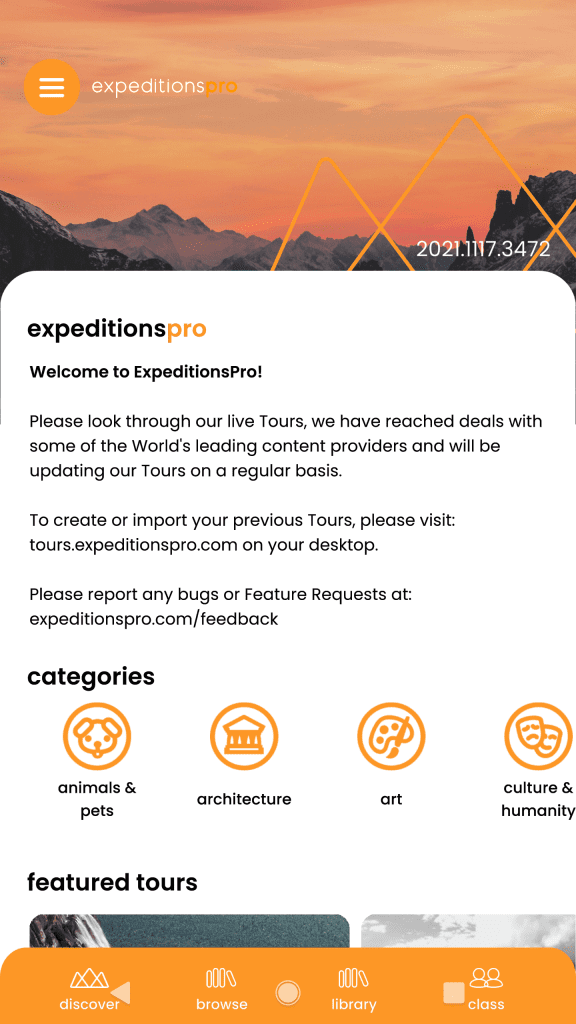
This is the browse screen.
From here, a list of tours can be viewed.
These can be viewed by the category that they are in by using the slider above ‘all tours’.
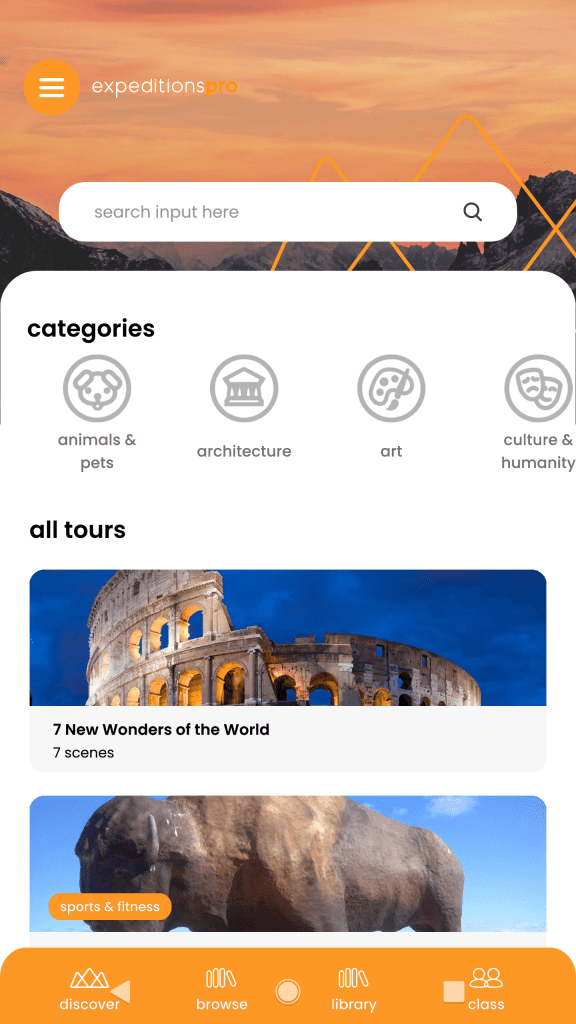
Once the tour has been downloaded, ExpeditionsPro will allow you to view the tour by tapping ‘view tour’.
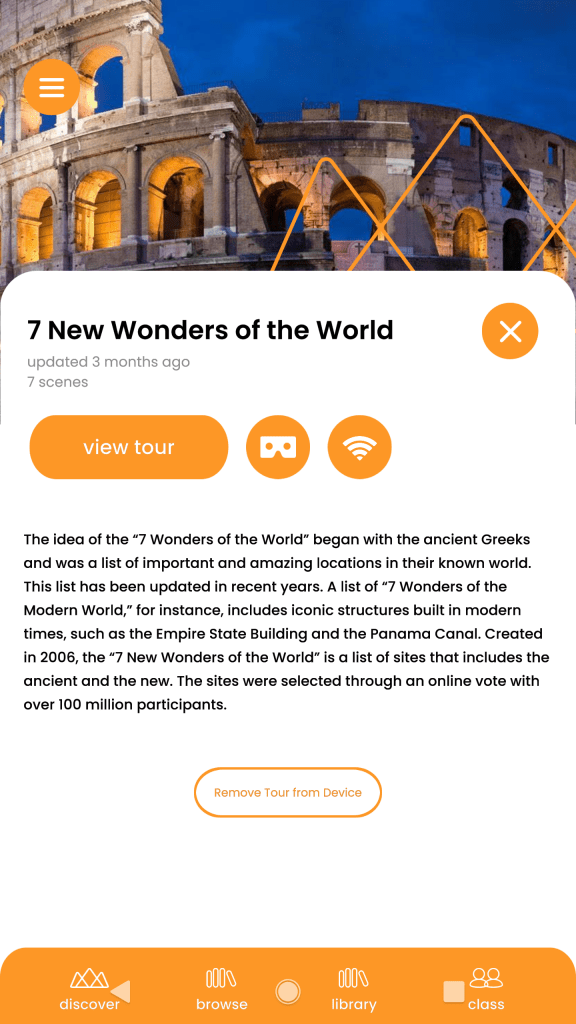
Once the tour has been opened, you can look around by dragging your finger across the screen.
If you wish to use a virtual reality viewer such as the ones included in our Classroom VR/AR Kits, you simply need to tap the VR headset icon in the top right hand corner of the screen and put the phone into the viewer.
From here, you can look around and explore tours in fully immersive virtual reality!
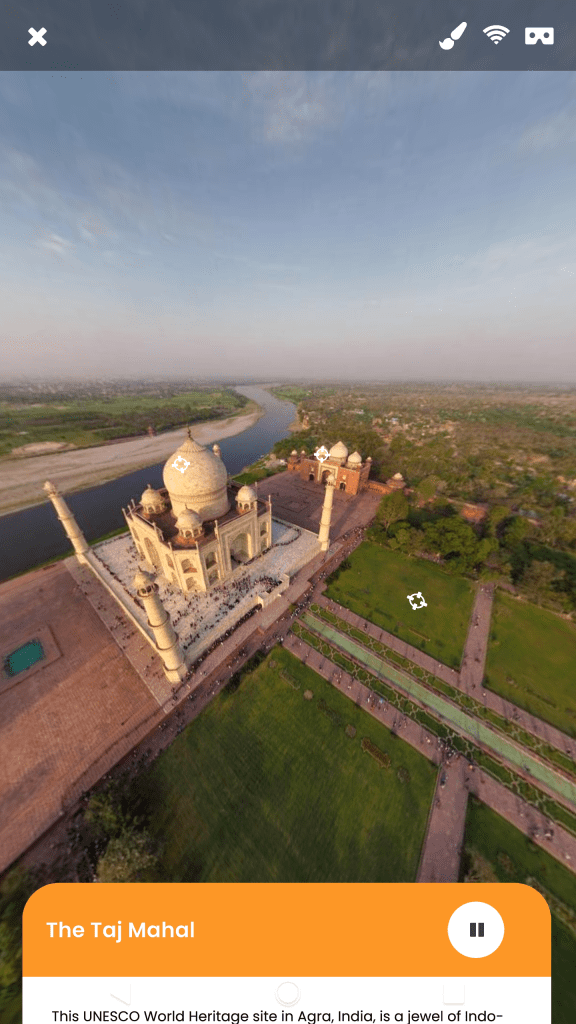
To change the scene, simply swipe left or right on the info card at the bottom. There will then be an orange play button which, when pressed, will change the scene.
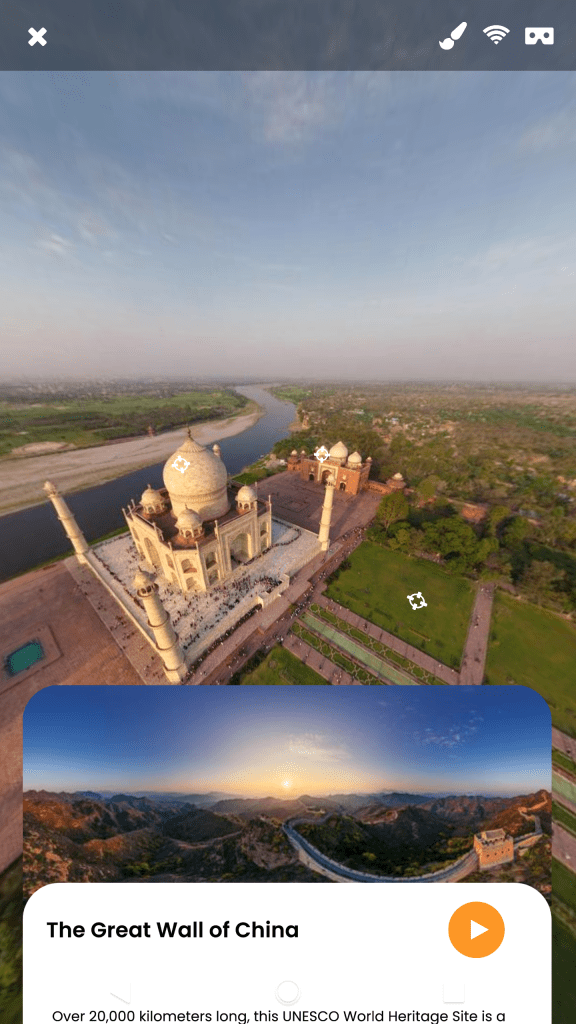
Enjoy using ExpeditionsPro to browse highly immersive virtual reality tours!